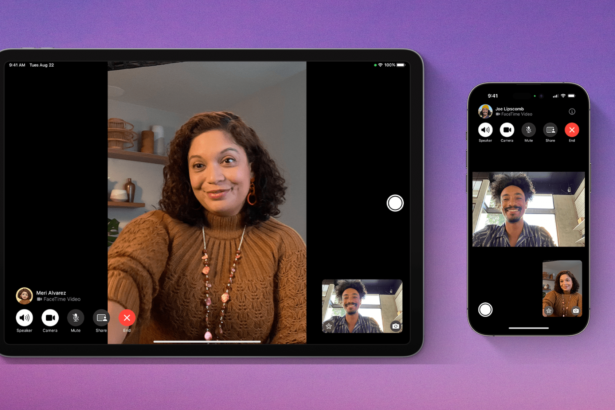Apple’s Siri is expected to become better and more personalized with the upcoming Apple Intelligence, which is set to launch later this year. When activated, Siri will have a new design with a glowing light around the corners. Although Apple Intelligence features will take some time to fully arrive, the iOS 18 Public and Developer beta already lets you rename Siri.
While iOS 18 doesn’t have a direct option to rename Siri, there’s an Accessibility feature that lets you use a different command to launch Siri. This feature, called Vocal Shortcuts, allows you to set a custom phrase to trigger actions like taking a screenshot or turning on the flashlight. You can use this same feature to launch Siri with a custom phrase.
Advertisement – Continue Reading Below

How to Change Siri’s Name on iPhone: Step by Step
To change Siri’s name on your iPhone, you’ll need to download and install the iOS 18 Public Beta. Once installed, follow these simple steps to set a custom phrase for Siri:
- With iOS 18 installed, open the Settings app.
- Go to Accessibility.
- Scroll down to the Speech section and tap on Vocal Shortcuts.
- Tap Continue on the Set Up Vocal Shortcuts screen.
- On the Choose Action screen, select Siri in the System section.
- Enter a custom phrase to launch Siri when prompted.
- Repeat the phrase three times.
- Tap Continue on the Action is Ready screen.
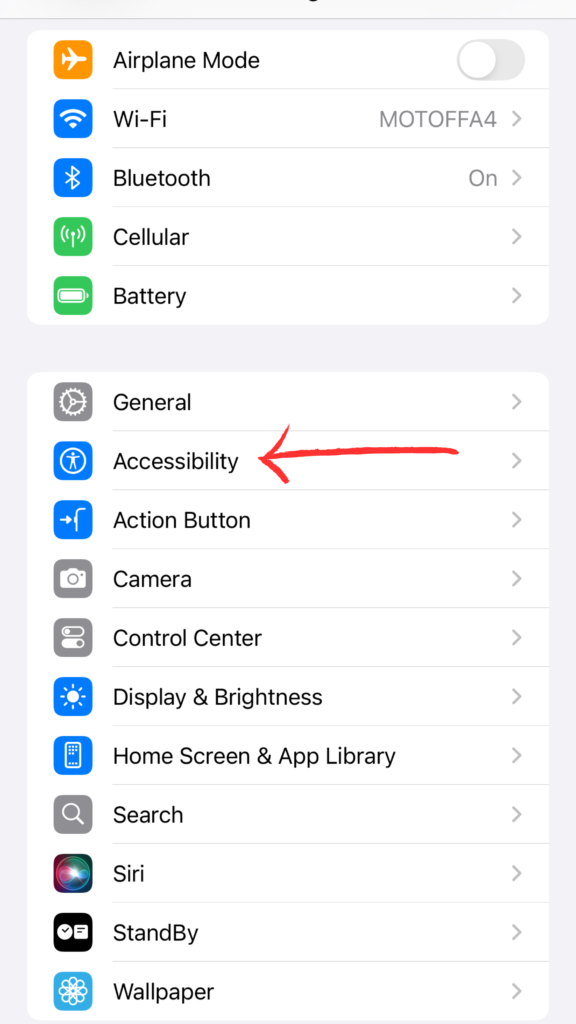
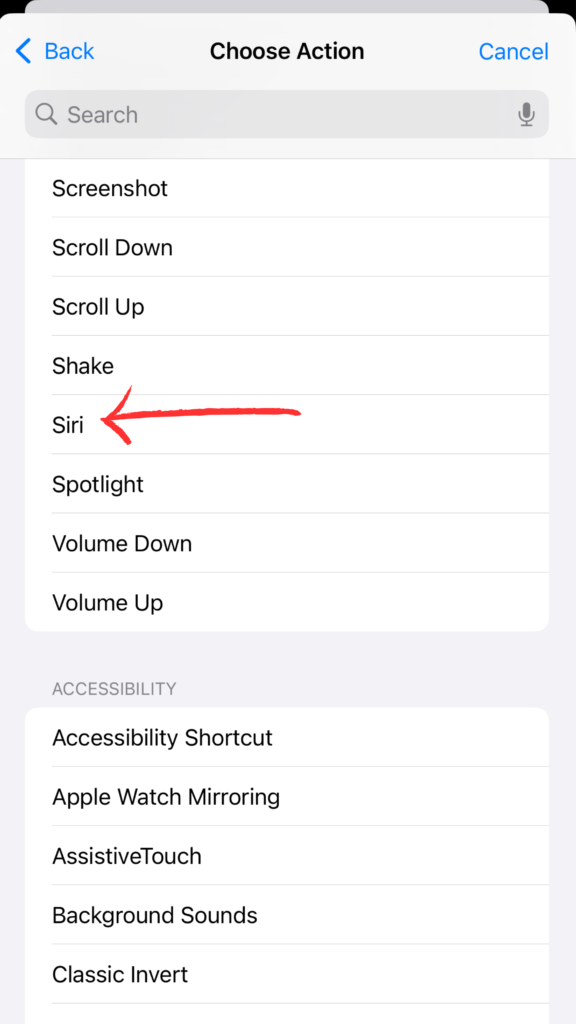
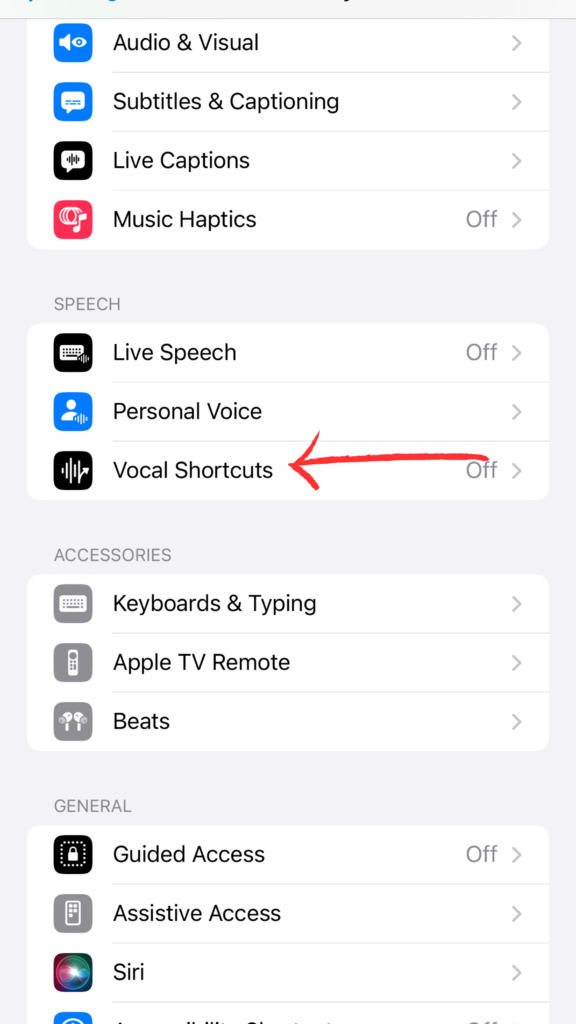
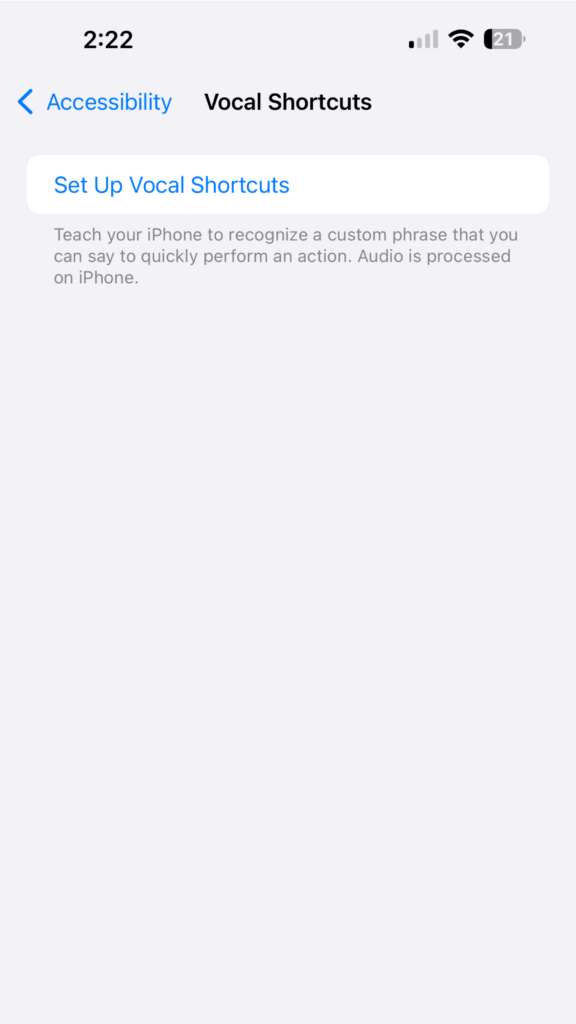
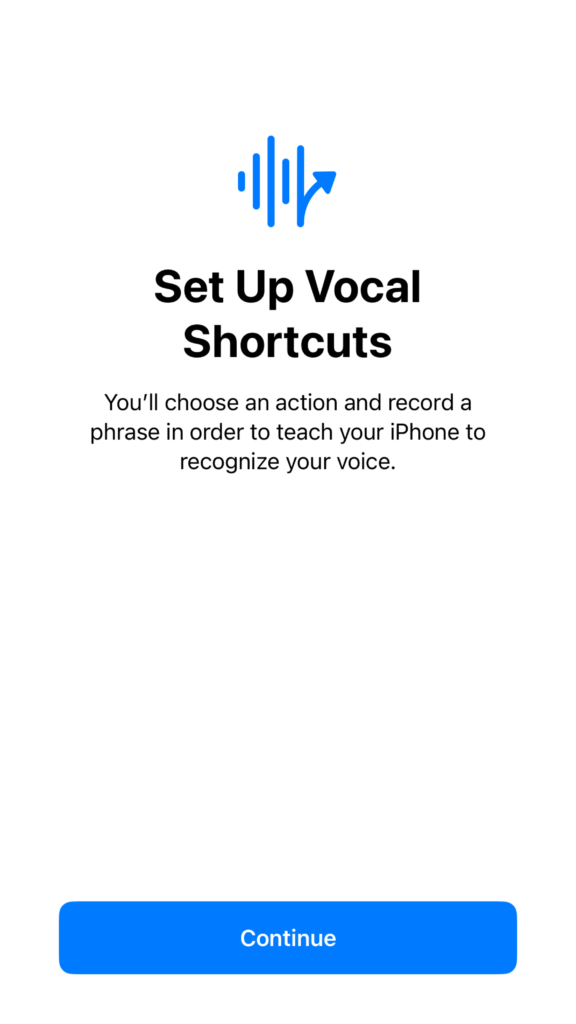
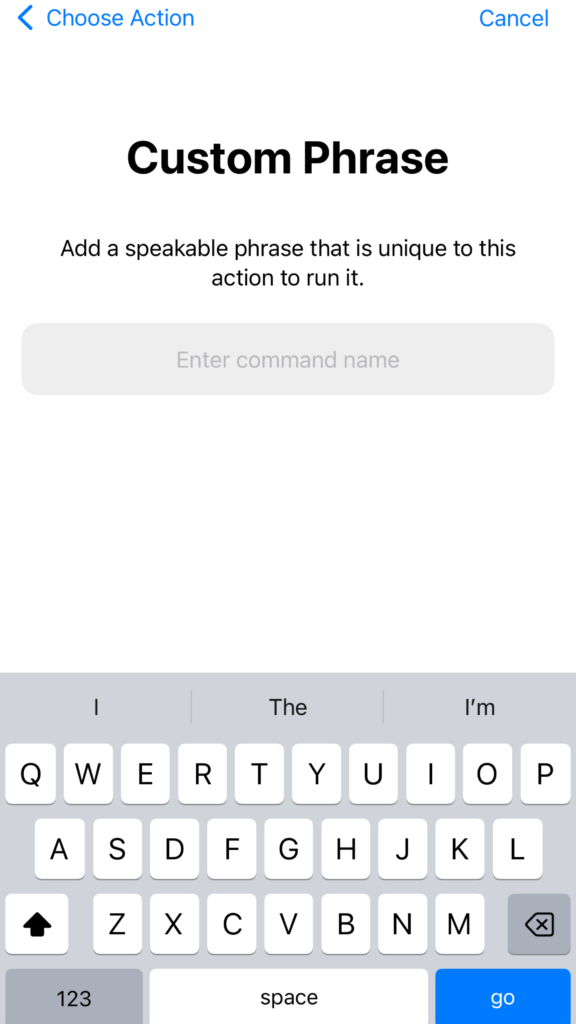
The Downside of Custom Siri Phrases
While using a custom phrase to launch Siri is a cool feature, it has one major drawback.
With the original command, you can say the entire phrase at once, like “Hey Siri, tell me a joke.” But with Vocal Shortcuts, you need to pause briefly after activating Siri.
So, you’ll have to say the custom phrase, wait a moment, and then give your command to Siri.
This guide explains how to rename Siri on iPhone in iOS 18. Let us know in the comments if you need more help. If you found this guide helpful, please share it with your friends.